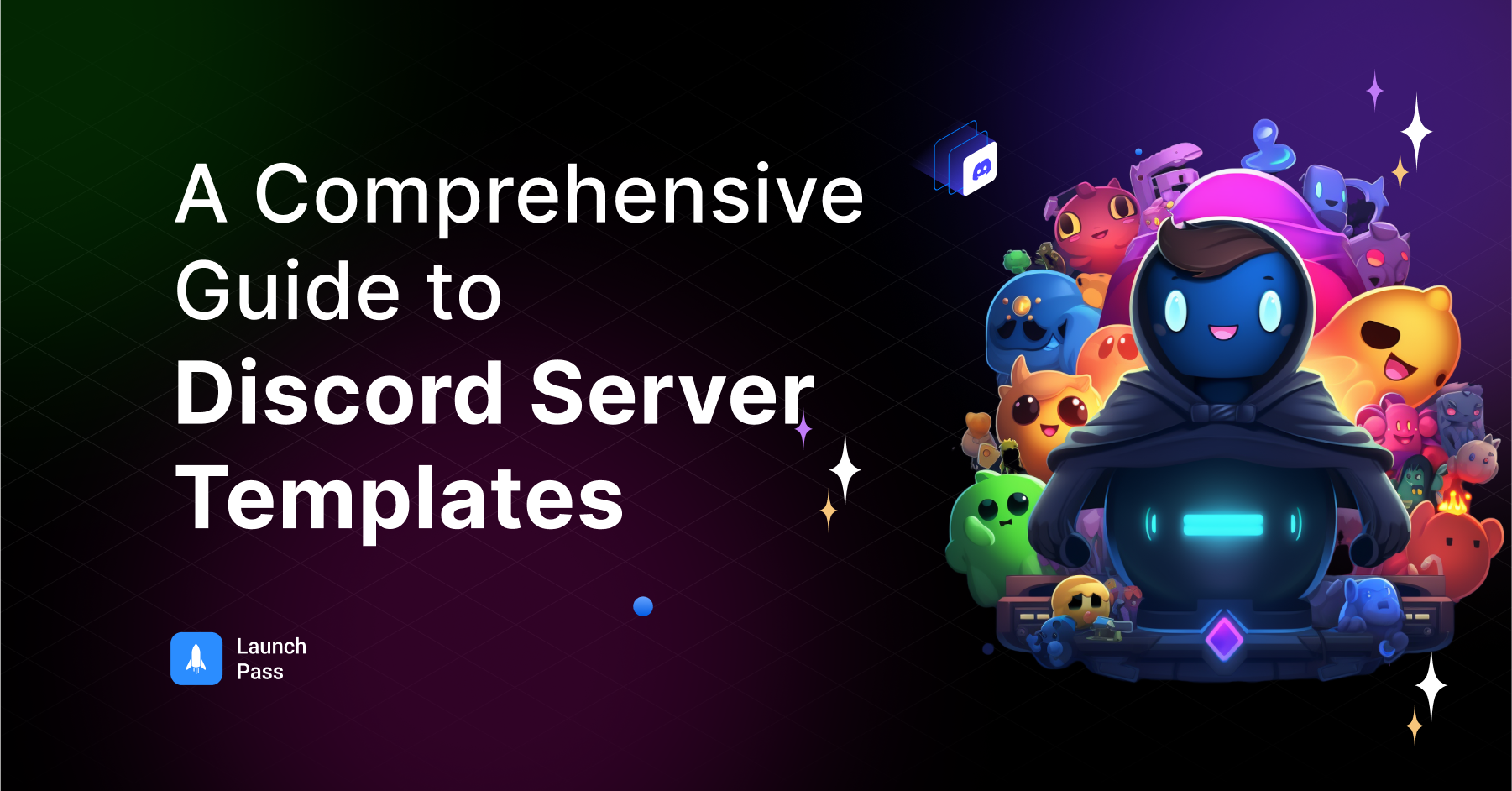As online communication continues to evolve, so should our means of creating and managing digital spaces. Discord, a platform initially intended for gamers, has captured the attention of a vast array of online communities thanks to its real-time interaction features.
But as Discord communities grow and evolve, so does the need for a more efficient way of setting up servers. This is where Discord server templates enter the picture. Server templates are a game changer; they provide a streamlined process for creating new servers, replicating server layout and settings in an instant.
Not only do they save time and remove the tedious work of setting up a server from scratch, but Discord server templates also ensure consistency across different servers, especially beneficial for community owners running multiple servers with the same layout. Let’s dive into the world of Discord server templates, and see how they can elevate your Discord experience.
What is Discord?
Discord is a free, powerful app designed for real-time communication and sharing of content through voice, video, and text chats. Initially targeted at gamers who needed an efficient platform for collaboration, Discord has evolved into a universal hub, attracting people from a wide range of fields. Today, Discord caters not only to the gaming community but also to education, professional teams, content creators, and more.
Some key features and advantages of using Discord for communities include:
- Versatility: Discord is highly inclusive and adaptable, making it suitable for various communities, such as entrepreneurs, gamers, students, professionals, and hobbyists.
- Customization: Discord allows for extensive customization, enabling server admins to create unique environments tailored to their community’s needs.
- Channels and roles: Providing both text and voice channels, Discord servers are well-organized and enable users to converse and collaborate effectively. Additionally, admins can create roles for specific responsibilities or privileges.
- Bots and app integrations: Server admins can integrate bots and apps to automate tasks or enhance server functionality.
- Monetization options: Discord’s customization features allow server owners to monetize their communities by offering exclusive content, access, or privileges to paying members.
To learn more about creating a Discord server, you can check out this comprehensive step-by-step guide on how to make a Discord server.
What are Discord Server Templates?
Discord server templates are a relatively new feature that allows server admins to save the configuration settings of their servers and use these as a basis for creating new ones. Essentially, a server template is a blueprint of your server’s settings including roles, permissions, channel setups, and other predefined settings.
This feature greatly simplifies the process of creating new servers, particularly for those who run multiple servers with similar layouts. Instead of manually recreating every detail from scratch, admins can instantly replicate their preferred server setup, saving precious time and ensuring consistency.
Let’s look at the core elements of these server templates:
- Roles: Server templates capture all of the roles created in your server along with their permissions.
- Text and Voice Channels: Templates include all text and voice channels in the order they appear on your server.
- Server Settings: Templates record your server settings such as rules, system preferences, moderation settings, and more.
- Channel Permissions: Any specific permissions you’ve set for different channels are also included in the template.
Note that server templates do not include messages, members, bots, server boosts, or integrations to ensure privacy and flexibility while using templates.
With these core components, Discord server templates streamline the server creation process while still providing ample room for customization.
Why Should You Use Discord Server Templates?
Admins everywhere are adopting Discord server templates to optimize their community management experience. Here are a few compelling reasons why you should consider utilizing this valuable feature:
Efficient server creation: Setting up a new server from scratch can be time-consuming. Using a server template allows admins to build and launch new servers quickly, freeing up more time to focus on engagement and community growth.
Consistency across servers: For those maintaining multiple servers with similar layouts or purposes, server templates ensure a consistent experience throughout each server, fostering a sense of familiarity and orderliness for members.
Easy sharing: Discord server templates can be shared with other users, making it easy to transfer a server configuration and help others in setting up their servers in a similar way.
Preserving server setup: Templates serve as a backup of your server configuration; should anything go wrong or the server needs to be recreated for any reason, the saved template can serve as a contingency plan.
Collaboration: Server templates allow admins to collaborate with other team members or receive suggestions for improvements by sharing and revising the template configuration.
Getting Started with Discord Server Templates
Using a server template is an intuitive process with Discord’s user-friendly interface. Let’s go through a step-by-step guide on how to use an existing server template:
Step 1: Click on the ‘+’ button at the bottom of your server list on the left side of the screen to create a new server.
Step 2: In the new server pop-up, choose the ‘Template’ option.
Step 3: Browse through the server templates available from Discord’s library or enter a template link on your browser if you’ve been given one by another user.
Step 4: Once you’ve selected or entered a template, click ‘Next’. You can now customize the server name and server region. Click ‘Create’ to finalize your new server.
And there you go! You now have a new server set up with the template’s preset configurations. But what can you customize in these server templates? The answer is a lot. Let’s review the various customization options:
Server Name and Server Icon: Assign a name and upload an image that best represents your server. This is critical as it’s the first thing potential members see.
Server Region: Choose the server region to optimize voice chat performance for the majority of your members. This defines where your server is hosted.
Roles and Permissions: Define what members can and cannot do in the server with predefined roles, or create your own roles as per your requirements.
Text and Voice Channels: Customize the name and order of text and voice channels. You can also set the permissions to control who can access and participate in these channels.
Welcome Screen and Server Rules: Personalize the welcome screen to greet new members, clarify community guidelines, and guide them through the server.
Moderation Settings: Customize to suit your server’s needs, these could affect member nicknames, who can send messages, and what content is kept.
Keep in mind that server templates offer a base layout for your servers, but they’re designed to be customized to best fit the needs and personality of your community.
How to Create Your Own Discord Server Template
Creating your own Discord server template can streamline the process of setting up new servers, particularly for similar communities or settings. Here is a step-by-step guide for creating one:
Step 1: Open the Discord server from which you’d like to create a template.
Step 2: Click on the server name at the top of the left sidebar to open the server settings dropdown menu.
Step 3: From the dropdown menu, click “Server Settings”.
Step 4: In the server settings, click on “Server Template”.
Step 5: You have the option to provide a name and brief description for your template. Once you’ve entered the template title and description, simply click the “Generate Template” button to generate a link for your template.
Step 6: After generating a link, just click the “Copy” option, and you’re all set to share your Server Template!
Now let’s explore some tips for organizing channels and roles in your server template:
Channels: Effective channel management is integral to a well-functioning Discord server. Here are two key suggestions:
- Categorize: Group related channels under defined categories for clarity. E.g., general chat, in-game discussions, off-topic conversations.
- Use clear names: Channel names should clearly communicate their purpose. E.g., #welcome, #rules, #team-chat.
Roles: Roles are incredibly valuable for permissions management and should be set up thoughtfully:
- Hierarchy: Design the role structure to reflect hierarchy. Assign more rights to roles higher up and limit rights for lower ones.
- Clear names/descriptions: Role names should clearly indicate their function. E.g., Admin, Moderator, VIP member, New member.
Implementing these can help you ensure that your Discord server template is well-organized and easy to understand.
Sharing Your Discord Server Templates
Sharing your customized Discord server templates not only helps others establish their servers more easily, but also creates opportunities for collaboration and monetization. Here’s how to share your server templates:
Step 1: If you haven’t already, follow the steps mentioned in Section 5 to create your server template.
Step 2: Within the server template section (Server Settings > Server Template), click on “Copy Template Link” to get the unique link for your template.
Step 3: Share the link with other Discord users. Note that only users with the “Manage Server” permission can create new servers using the shared link.
Caveats and Considerations
When sharing your Discord server templates, please consider the following:
- Do not share sensitive information: Ensure that the role names, channel names, and other template details don’t reveal any private or sensitive information.
- Channels and roles restrictions: When using templates, members automatically join at the lowest server role; they won’t inherit your channels and roles permissions. Double-check all permissions before sharing.
- No membership transfer: Remember that sharing your server template won’t copy memberships, messages, or any embedded content.
Monetization of Discord Server Templates
In some cases, you can monetize your Discord server templates by offering them as a premium service to communities in need of expert guidance:
- Community management services: Offer personalized, well-organized server templates as part of your community management consulting service to help clients quickly set up and maintain reliable Discord servers.
- Team collaboration templates: Create templates specifically designed for business and Esports teams which have a more complex hierarchy and require advanced features such as specialized roles, channels, and permissions.
- Exclusive templates for Patreon subscribers: Provide an exclusive set of professionally created templates as a perk for your supporters and subscribers on platforms like Patreon.
Best Practices for Discord Server Templates
Creating a server template is just the beginning. There are several best practices that you can follow to continually improve the effectiveness and efficiency of your Discord server templates. Let’s outline some:
- Regular Updates: Keeping your templates up to date with new channels, roles, or rule changes is critical to ensure that they reflect the most recent version of your server. Regularly review and update your templates.
- Detailed Descriptions: When sharing your server template, provide a comprehensive description about its design, purpose, and intended user-base. This eliminates confusion for potential users and facilitates better usage.
- Maximize Use of Categories: Grouping related channels under defined categories can make navigation much easier for users. Categories keep your server organized and improve overall user experience.
- Request Feedback: Don’t hesitate to ask for feedback from your community or those with whom you’ve shared your server template. Use their input to make necessary improvements and cater better to user needs.
The best server templates are intuitive, organized, and relevance-focused, setting the stage for a vibrant, active, and engaged community.
Wrapping Up
Discord server templates provide an effective way to simplify the process of starting and arranging a new server in record time. They give you an excellent framework for managing your community’s permissions, roles, and channels. The benefits of creating and sharing these templates include sharing organizational best practices, maximizing server functionality, and even monetization opportunities.
Along this journey, we’ve discussed what Discord server templates are, how to create them, use them, and share them. Now, it’s your turn to experiment with creating and customizing server templates. With a well-designed template, you stand a better chance at growing and managing your community seamlessly.
Building and monetizing your online community can seem challenging; but not when you have reliable platforms like LaunchPass. This platform makes it easy for content creators and entrepreneurs to start a paid chat community on Discord, manage memberships, as well as monitor and manage user activities and metrics. It’s a simple yet powerful way to monetize your chat groups, automate payments, and manage members. If you’re contemplating the idea of setting up a private, paid community on Discord, check them out.
Go ahead! Experiment, learn, and leverage the best practices while using Discord server templates. Happy community building!