By Dan • 7 min read

Discord has finally rolled out the highly anticipated ‘Polls’ feature. This feature has been one of the most requested additions since Discord’s inception. Now, users can create polls directly within Discord through an integrated modal rather than relying on third-party Discord poll bots.
Discord Polls was released to all Discord servers in April 2024, and a permission called “Create Polls” was added to manage who can start polls.

In this guide, we’ll dive deep into what this feature entails, how you can make the most of it, and why it’s beneficial, especially for paid Discord communities.
As the name suggests, the polls feature allows you to create polls without relying on external bots. The Discord community has seen significant demand for a native poll feature. Before this update, many third-party Discord bot developers provided poll functionalities, but they required inviting a bot to your server.
On March 21, 2024, Discord introduced integrated polls. The native functionality now makes it much easier to start creating and using poll in your Discord server. This feature is available on all servers, so if you can’t see it, make sure your app is up to date.
Creating polls on Discord can be extremely beneficial, particularly for owners of paid Discord communities. Here are some key reasons and use cases:
Polls are an excellent way to engage your community. By asking for opinions, preferences, or feedback, you can make your members feel valued and heard. This engagement fosters a stronger sense of community and belonging.
Polls provide a quick and easy way to gather feedback on various aspects of your community, such as content, events, or new features. For instance, you can ask your members what type of content they want to see more of or get their thoughts on recent changes.
For paid communities, making decisions that reflect the desires of your members can be crucial. Polls can help you make informed decisions by providing direct insights from your community. Whether it’s choosing a topic for the next webinar or deciding on the timing of an event, polls can guide your decisions.
Understanding what your community prefers can help you plan your content better. Polls can indicate which topics resonate the most with your audience, allowing you to tailor your content to their interests, thereby increasing satisfaction and retention.
Polls can be used to manage and plan events more effectively. You can poll your members about the best times for events, preferred formats (like Q&As or workshops), and even specific topics they’re interested in. This ensures higher participation and engagement during the events.
By regularly polling your members, you can continuously improve the user experience. Understanding their needs and preferences helps you create a more personalized and satisfying environment, making your community more appealing to both current and potential members.
As a server admin, you also have the option to enable members of your community to be able to create polls should you choose to do so. Here’s how:


It might get a bit noisy if all your community members can create polls, so use your discretion. If you’re just introducing Discord polls into your server, you may want to start by restricting permissions to yourself, community admins, or trusted members before opening them up.
Creating a poll on Discord is straightforward. If your server has the polls feature enabled, you can access it through the message attachment section.



Using Discord polls on mobile is more or less the same as the desktop experience.
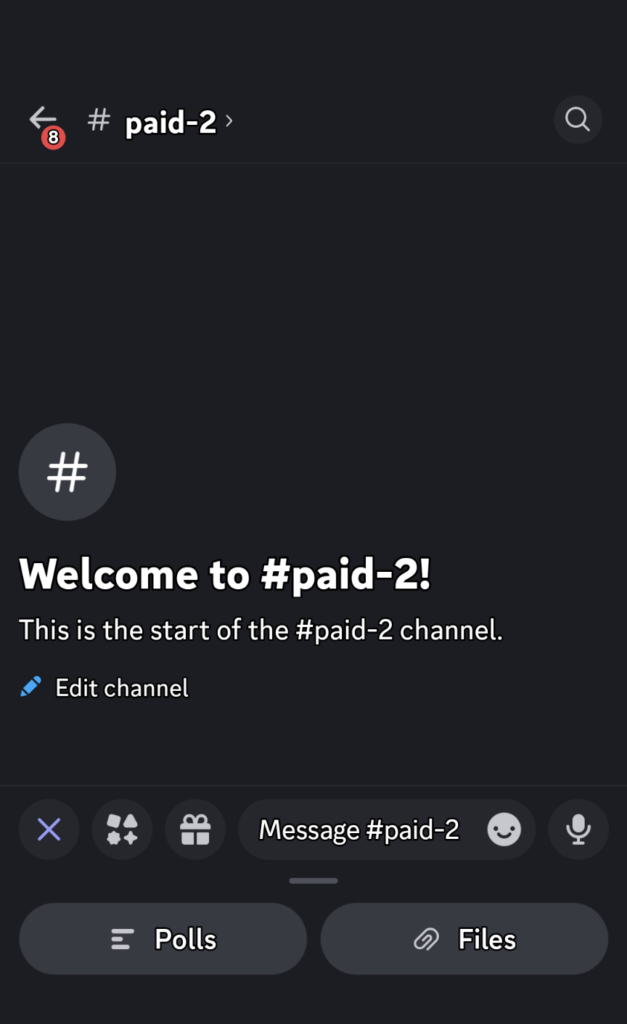
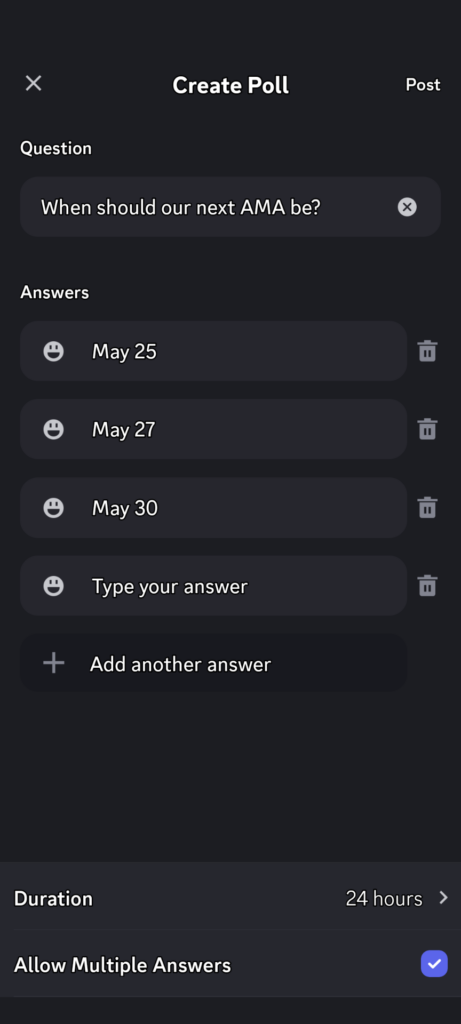
Voting on polls is simple – you just click on answers within the poll itself. Depending on the poll settings, you can select single or multiple answers, change your vote, and view results without voting.
Anyone with the Create Polls permission can create a poll.
You can create polls in any channel on a server that has the feature enabled.
Polls can be deleted like regular messages. On desktop, right-click and select Delete Message. On mobile, press and hold the message and select Delete Message.
Yes, you can change your vote by clicking the Remove Vote button.
Yes, if the poll creator allows multiple answers.
Yes, the Show Results button displays current results without requiring a vote.
The feature is fully rolled out. If you don’t have access to it, update the Discord app.
No, polls can only be created through the attachment menu.
No, votes are not anonymous. Everyone can see which answer you picked.
No, but you can delete and create a new one.
Yes, by right-clicking (or pressing and holding on mobile) and selecting End Poll Now.
If you’re managing a Discord server, consider monetizing it with LaunchPass. Thousands of server owners are already charging their users for access and providing valuable content. Signing up and getting started as a seller takes less than 10 minutes.
Create and manage a subscription based community with LaunchPass.
Get started for freeCreate and manage a subscription based community with LaunchPass.
View pricingCreate and manage a subscription based community with LaunchPass.
Get a demo