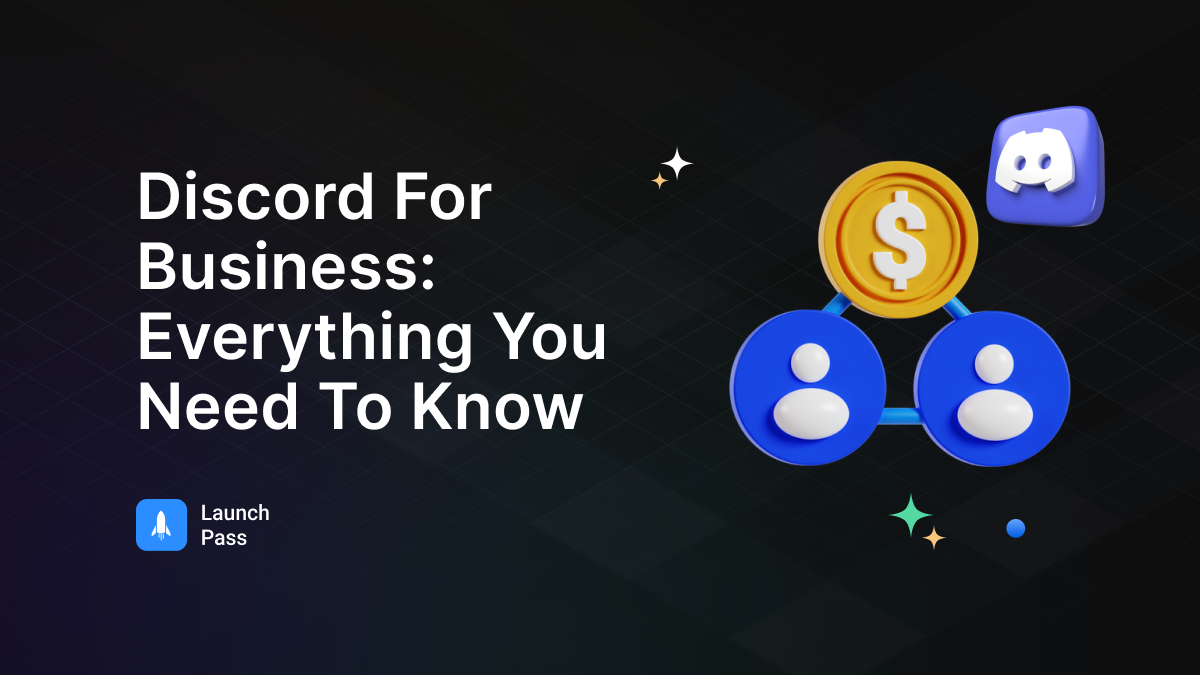Discord has expanded beyond its roots as a platform for gamers. Now, it’s a valuable tool for businesses of all sizes. Whether you’re a startup or an established company, Discord for business can help you connect with your team and customers in new ways.
In this guide, we’ll cover everything you need to know about using Discord for your business. From setting up your first server to advanced tips and tricks, we’ve got you covered.
Keep reading to learn how to use Discord to boost your business communication!
Why Is Discord Perfect for Businesses?
Discord for business has become increasingly popular, and for good reason. Here’s why many companies are turning to this platform:
- Cost-effective: Discord is free for most features, making it an excellent choice for startups and small businesses on a budget. You can set up Discord for your business without breaking the bank.
- User-friendly interface: The platform is intuitive and easy to navigate, reducing the learning curve for your team. This means you can get your Discord business account up and running quickly.
- Versatile communication: Discord offers text, voice, and video channels all in one place. This versatility allows your team to choose the most appropriate form of communication for each situation.
- Excellent audio quality: Discord’s roots in gaming mean it has top-notch audio capabilities, perfect for clear team calls and presentations.
- Customizable permissions: With Discord, you can set granular permissions for different roles, ensuring that team members have access to exactly what they need.
- Community building: Discord excels at community building. This makes it ideal for businesses looking to build strong relationships with customers or maintain a vibrant company culture in remote settings.
- Integration capabilities: While not as extensive as some other platforms, Discord does offer integrations and bot support, allowing you to automate tasks and connect with other tools.
- Mobile-friendly: The Discord mobile app is fully featured, allowing your team to stay connected on the go.
- Screen sharing and collaboration: Discord’s screen sharing feature is smooth and easy to use, facilitating collaboration in real-time.
- Scalability: Whether you’re a small team or a large organization, Discord can scale with your needs. You can start small and expand your server as your business grows.
By leveraging these features, you can use Discord to streamline your communication, boost collaboration, and build a strong company culture.
So, whether you’re looking to improve internal communication or create a space for customer engagement, Discord offers a flexible and powerful solution for modern businesses.
Setting Up Discord for Your Business
Starting with Discord is straightforward. Here’s a quick guide to set up Discord for your business:
- Download the app: Visit Discord’s website and download the app for your computer or phone.
- Create an account: Register with your email and choose a username.
- Make a server: This is your main hub. Click the plus sign on the left side of the app and select “Create a Server.”
- Set up channels: These are like rooms in your server. Create channels for different teams or topics.
- Invite your team: Click the invite button next to your server name to get a link you can share.
That’s the basic setup! But there’s much more you can do to make Discord for business work for you. Let’s explore further.
Creating a Business Discord Account
Have you been wondering, “How do I set up Discord for my business?” Well, it’s not hard. In fact, you set up a Discord business account just as you do a regular account. The only difference is that you’re setting it up for business purposes. So, there isn’t a special “business” type of account.
Here are some tips for creating a Discord business account:
- Use a business email: When you sign up, use your work email instead of a personal one.
- Pick a professional username: Select something that represents your business or your role.
- Set a clear profile picture: Use your company logo or a professional headshot.
- Fill out your profile: Add information about your business and your role in the “About Me” section.
- Set up two-factor authentication: This adds an extra layer of security to your account.
Keep in mind, your Discord account is often the first thing people see when you interact with them on the platform. Ensure it gives a good first impression of your business.
Customizing Your Business Server
Now that you’ve got your business Discord account set up, it’s time to make your server stand out. Here’s how you can customize it to fit your business needs:
- Name your server: Choose a name that clearly shows it’s for your business.
- Set a server icon: Upload your company logo as the server icon.
- Create roles: Roles let you control who can do what on your server. You might have roles for managers, team members, and clients.
- Set up permissions: Decide what each role can do. Maybe only managers can delete messages, for example.
- Organize channels: Group your channels into categories. You could have categories for different departments or projects.
- Use channel descriptions: Add a quick note about what each channel is for. This helps keep things organized.
- Set up a welcome channel: Create a channel that new members see first. Use it to explain how your server works.
- Add bots: Bots can automate tasks and add features to your server. There are bots for everything from scheduling to project management.
By taking the time to set up your server properly, you’ll make it much easier for your team to use Discord for business effectively.
Using Discord for Team Communication
One of the main reasons for using business Discord is to improve team communication. Here’s how you can make the most of it:
- Text channels: Use these for ongoing discussions. You can have channels for different projects, teams, or topics. People can catch up on conversations when they have time.
- Voice channels: These are great for quick chats or team meetings. You can join and leave as needed, similar to walking up to someone’s desk in an office.
- Video calls: For times when you need face-to-face communication, Discord’s video calls work well. You can share your screen too, which is useful for presentations.
- File sharing: You can send files directly in chat. This makes it easy to share documents, images, or anything else your team needs.
- Pinned messages: Important info can get lost in busy chats. Use the pin feature to keep key messages at the top of a channel.
- Search function: Can’t find where something was said? Discord’s search feature helps you locate old messages quickly.
With these features, you can create a virtual office space that keeps your team connected and productive.
Using Discord for Customer Support
Discord isn’t just for talking with your team. It can be a powerful tool for customer support too. Here’s how to use Discord for business to help your customers:
- Create a public server: This is where your customers can come to get help or chat about your products.
- Set up support channels: Create channels for different types of support. You might have one for tech issues, one for billing questions, and so on.
- Use roles to identify support staff: Give your support team special roles so customers know who to talk to.
- Set up a ticket system: There are bots that can create a ticket system right in Discord. This helps you track and manage support requests.
- Use voice channels for live support: If a text chat isn’t sufficient, you can start a voice call to solve problems faster.
- Create an FAQ channel: Answer common questions here to save time for both you and your customers.
- Use the stage feature for product demos or Q&A sessions: This lets you host audio events for large groups of customers.
By offering support on Discord, you’re meeting your customers where they already are. It can lead to faster resolution times and happier customers.
Building a Community on Discord
Discord can do more than just handle support tickets. It can help you build a strong community around your brand. Here’s how:
- Create engagement channels: Make spaces where customers can chat about your products, share tips, or just socialize.
- Host events: Use voice or stage channels to host AMAs (Ask Me Anything), product launches, or community meetups.
- Run contests: Organize fun contests to keep your community active and excited.
- Share exclusive content: Give your Discord members sneak peeks or special offers to make them feel valued.
- Encourage user-generated content: Set up channels where users can share how they use your products.
- Moderate actively: Keep your community friendly and on-topic with clear rules and active moderation.
- Listen and respond: Pay attention to what your community is saying. It’s a great source of feedback and ideas.
Building a community takes time, but it can lead to more loyal customers and valuable insights for your business Discord.
For businesses looking to monetize their Discord community, LaunchPass offers an easy way to set up and manage paid memberships, allowing you to offer exclusive content and benefits to your most engaged community members.
Using Discord for Remote Work
With more businesses going remote, Discord can be a great tool for keeping your team connected. Here’s how to use it for remote work:
- Daily check-ins: Use a voice channel for quick team stand-ups each morning.
- Virtual office hours: Have set times when you’re available in a voice channel for questions or chats.
- Project channels: Create text channels for each project to keep discussions organized.
- Casual chat: Make a channel for non-work chat to help your team bond.
- File organization: Use channels to organize and share important files and documents.
- Time zone management: Discord shows each user’s local time, helping teams spread across the globe.
- Status updates: Team members can set status messages to let others know if they’re in a meeting, on a break, or focused on a task.
By using these features, you can create a virtual workspace that helps your team stay productive and connected, no matter where they are.
Using Discord for Marketing and Sales
Discord isn’t just for internal use. It can be a powerful tool for marketing and sales too. Here’s how:
- Product announcements: Use Discord to share news about new products or features directly with your community.
- Influencer partnerships: Invite influencers to your server to host events or AMAs.
- Lead generation: Use Discord’s invite system to track where new members are coming from.
- Customer feedback: Get real-time feedback on new ideas or products from your Discord community.
- Soft launches: Test new features with your Discord community before a wider release.
- Content distribution: Share your latest blog posts, videos, or podcasts in relevant channels.
- Social proof: Encourage satisfied customers to share their experiences in your server.
By using Discord for marketing and sales, you’re creating a direct line to your most engaged customers and prospects.
Advanced Discord Features for Business
Once you’re comfortable with the basics, there are some advanced features that can enhance your business Discord:
- Server boosts: These unlock perks like better audio quality and more emoji slots.
- Webhooks: Use these to automatically post updates from other tools into Discord.
- API integration: Build custom integrations between Discord and your other business tools.
- Rich presence: Show what your team members are working on directly in their Discord status.
- Audit logs: Keep track of important changes to your server.
- Server insights: Get data on how your server is being used.
- Threads: Use these for focused, temporary discussions within a channel.
These advanced features can help you customize Discord to fit your exact business needs.
Discord for Business: Security and Privacy
When you’re using any tool for business, security is essential. Here’s how to keep your Discord business account secure:
- Two-factor authentication: Make this mandatory for all team members.
- Role permissions: Carefully control what each role can do on your server.
- Invite controls: Set expiration times and usage limits on invite links.
- Explicit content filter: Turn this on to block inappropriate content automatically.
- IP location tracking: See where users are logging in from to spot any suspicious activity.
- Data encryption: Discord uses encryption to protect your data in transit and at rest.
- Regular security audits: Review your server settings and member list regularly.
By following these security practices, you can feel confident using Discord for sensitive business communications.
Comparing Discord to Other Business Communication Tools
You might be wondering how Discord compares to other tools like Slack or Microsoft Teams. Here’s a quick comparison:
- Cost: Discord is free for most features, making it budget-friendly for small businesses.
- User interface: Discord’s interface is intuitive and easy to navigate.
- Voice and video: Discord’s voice and video quality is excellent, and it handles larger calls well.
- File sharing: While Discord has file sharing, it’s not as extensive as some other tools.
- Integrations: Discord has fewer built-in integrations with other business tools.
- Community features: Discord excels at community building features.
- Mobile app: Discord’s mobile app is full-featured and works well.
Here’s a comparison table to help you see how Discord stacks up against other popular business communication tools:
| Feature | Discord | Slack | Microsoft Teams |
| Cost | Free (with paid upgrades) | Free (with paid tiers) | Paid (part of Microsoft 365) |
| User Interface | Gaming-inspired, intuitive | Business-oriented, clean | Integrated with the Microsoft ecosystem |
| Voice/Video Quality | Excellent | Good | Good |
| File Sharing | Basic | Advanced | Advanced |
| Integrations | Limited | Extensive | Extensive (Microsoft-focused) |
| Community Building | Excellent | Limited | Limited |
| Mobile App | Full-featured | Full-featured | Full-featured |
| Max Users in Video Call | 25 (99 in Stage channels) | 15 | 250 |
| Screen Sharing | Yes | Yes | Yes |
| Threaded Conversations | Yes | Yes | Yes |
| Custom Emojis | Yes | Yes | No |
While each tool has its strengths, Discord’s combination of features and price point makes it a strong contender for many businesses.
Best Practices for Using Discord in Your Business
To wrap up, here are some best practices to keep in mind as you use Discord for your business:
- Keep it organized: Use clear naming conventions for channels and roles.
- Set clear guidelines: Make sure everyone knows how to use Discord and what’s expected.
- Don’t overdo it: Too many channels or notifications can be overwhelming. Keep things streamlined.
- Regular clean-up: Archive old channels and remove inactive members to keep your server tidy.
- Encourage participation: Lead by example in using Discord for communication.
- Balance async and sync: Use the right type of communication for each situation.
- Stay professional: Remember, even casual chats are still work communications.
By following these best practices, you’ll be well on your way to making Discord a valuable part of your business toolkit.
After you’ve built a Discord community for your business, consider using LaunchPass to take it to the next level. LaunchPass makes it easy to set up paid memberships, automate invites, and manage subscribers, allowing you to focus on creating value for your community.